
Welcome to RehabRise!
We'd like to officially welcome you to the RehabRise team and are so excited to begin our journey together! However, before we get into running your ads and ultimately generating your results, there are a few housekeeping tasks needed to be completed. This process should not take more than 45 minutes and is extremely important to kickstart our partnership decreasing any downtime before we can get you any results.

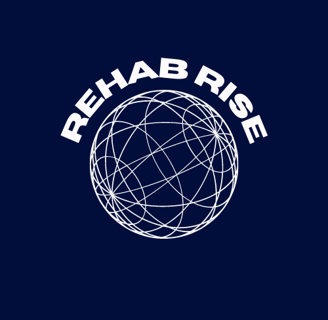

Step 1: Contract & Invoice Payment
First things first, we'd like you to quickly square away the contract and invoice payment right away. Both of these items should be found in the email you have provided so make sure to check your inbox right away. If you do not see the email we have sent, then make sure to check your spam folder as sometimes emails can be diverted on accident. In any case, just shoot us a quick message on WhatsApp if you need any assistance.
Here is an example of what the invoice may look like. It will indicate which payment methods it accepts so choose the best option for yourself.
Finally, the contract should be singed through DocuSign so the email may take you to another tab to do so.
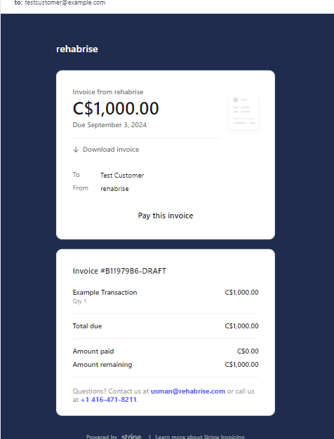
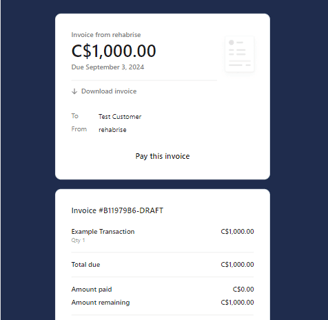
Step 2: Integration of Ads Manager
Depending on your circumstances, you may or may not have a Facebook Business Manager Profile created. If not, please visit this link: HERE and create your Facebook Business Page.
Set Up Business Manager
Facebook Business Page
Again, depending on your circumstances, you may or may not have a Facebook Business Page created. If not, please watch the quick 10 minute video below on how to easily create a FaceBook page for your practice. These steps are crucial as this is where we will run your Ads!
Add the New Business Page to Business Manager
Now you need to link your business manager to your business page in order to be able to run ads through your business page's name.
Here's how you do it:
1.) Go to Business Settings
2.) Below Accounts, click Pages
3.) Click + Add
4.) Select a Page
5.) Enter the Facebook Page name or URL
Create an Ad Account
1.) Again, go to Business Settings and under Accounts, click Ad Accounts
2.) Click + Add
3.) Choose create new ad account
Adding us As a Partner
In order to successfully run your ads, we must be added as a partner on your Facebook Business Page. Don't worry, you are not transferring any ownership. All billing and payments that have to do with Facebook will be done on your end we simply come in as a partner.
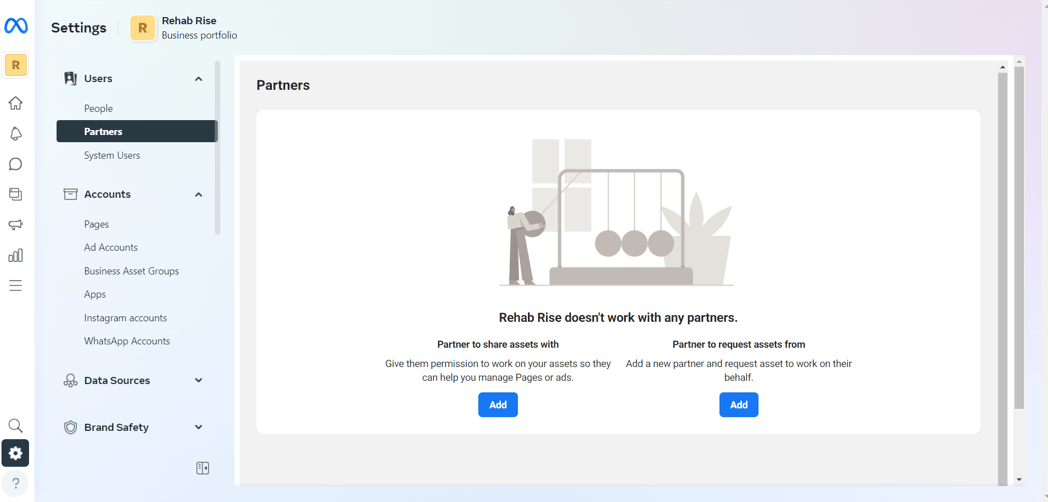
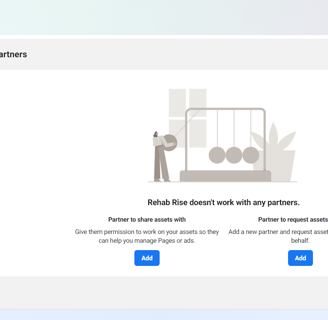
Under "Partner to Share Assets With" click Add and paste in our Business Manager Id: 846730173629140 (It may look different in the example)

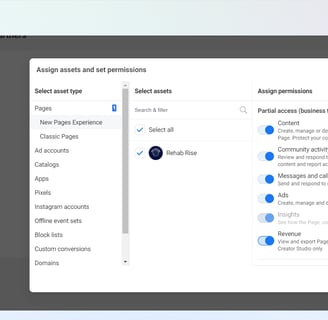
As mentioned earlier, we are coming in as an advertising partner, so check off the pages you want us to have access to, and also check the following boxes shown above. Repeat the same for Ad Accounts, Pixels and Instagram Accounts. It is important to check off the other boxes mentioned as these are what govern our control over your assets and will ultimately allow us to run advertisements on your pages.
A few things to note are that your page names will be different, this is just an example above with our account.
Step 3: Tell Us About Your Audience
In order to truly create advertisements tailored to your audience we need a good understanding of the sort of customers you generally work with on a day to day basis. Below is a link to a short questionnaire that will help us understand and decide what copy and targeting to use in our ads so that they may reach the ideal audience and drive higher conversions.
Clink the link: HERE
Step 4: Book Your Strategy Call
We would like you to book a strategy call with our team, preferably two weeks in advanced. The purpose of this call is so that we can discuss results, changes, give large updates and etc. This calls are important for building rapport between us and also to ensure smooth processes in the future.
Conclusion
This concludes our onboarding process. If there are any questions or concerns throughout this process or afterwards, please do not hesitate to shoot us a text through What's App Business. Thank you so much for sticking through and we apologies if you had to repeat yourself throughout this process. As always, its an absolute pleasure to be working with you.
